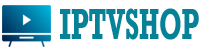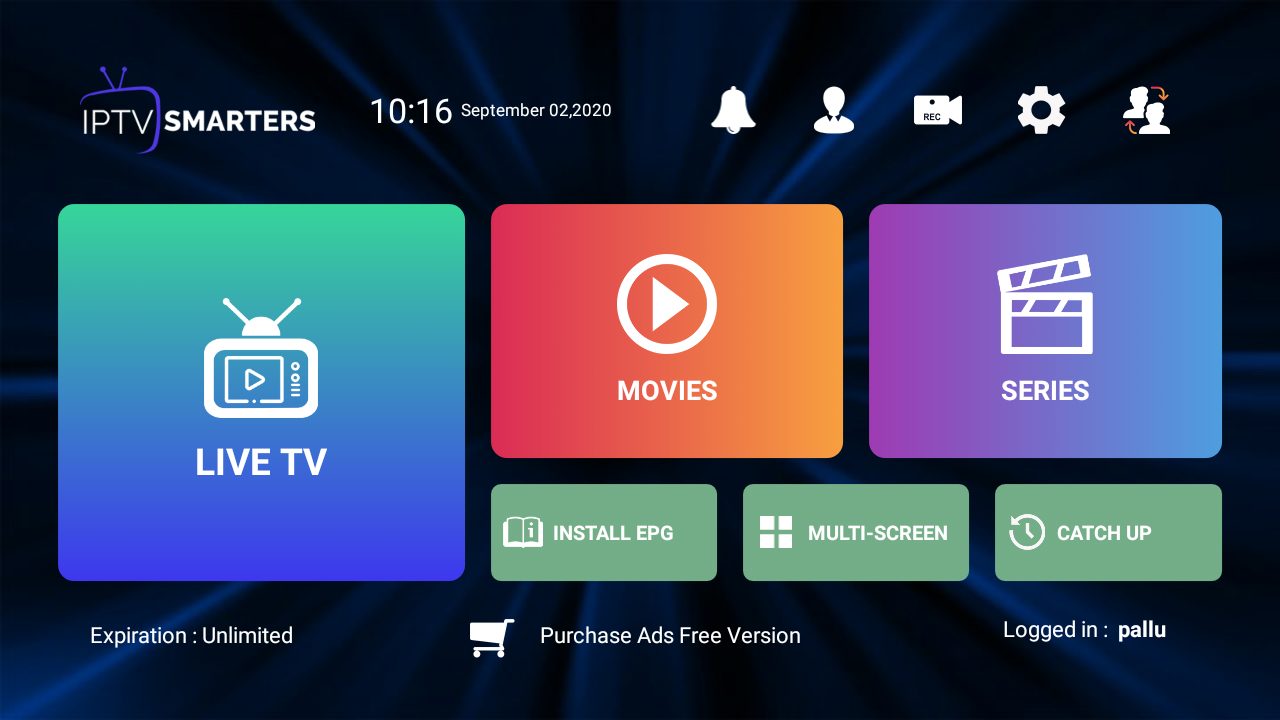How to setup your Laptop for IPTV-Step by Step guide.

IPTV set up for laptop-Setting up IPTV on your laptop typically involves using a media player and an IPTV service provider. Here are the general steps to set up IPTV on your laptop:
- Choose an IPTV Service Provider:
- Select a reliable IPTV service provider. Make sure they offer the channels and content you are interested in. like movies, sports, shows etc
- Subscribe to an IPTV Plan:
- Subscribe to a plan/buy a package that suits your preferences and budget. You also can get an Instant IPTV FREE TRIAL from IPTV Service Providers. The service provider will provide you with login credentials.
- Download and Install a Media Player:
- You’ll need a media player to stream IPTV channels. VLC Media Player is a popular choice for this purpose. You can download and install it from the official website .
- Launch VLC Media Player:
- Open VLC Media Player on your laptop.
- Navigate to “Media” and Select “Open Network Stream”:
- In VLC, go to the “Media” menu and select “Open Network Stream.”
- Enter IPTV Playlist URL:
- You will be prompted to enter the IPTV playlist URL provided by your service provider. This is a link that contains the information about the channels you have access to. It usually ends with “.m3u” or “.m3u8.”
- Click “Play”:
- After entering the URL, click the “Play” button. VLC will connect to the IPTV server and start streaming the channels.
- Enjoy IPTV Channels:
- Once connected, you should be able to watch the IPTV channels included in your subscription.
Keep in mind that the specific steps may vary slightly depending on the IPTV service provider and the media player you are using. Additionally, some IPTV providers may have their dedicated apps or players that you can use for a smoother experience.
Always make sure you are using IPTV services from legitimate providers to avoid legal and security issues. Additionally, be cautious about IPTV services that may violate copyright laws.