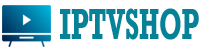Set-Up Your LG or Samsung TV for IPTV Free Trial-Smart One IPTV
In the ever-evolving landscape of entertainment consumption, Internet Protocol Television (IPTV) has emerged as a popular choice for accessing a wide range of TV channels and content over the internet. With services like Smart One IPTV and SET IPTV, users can enjoy a diverse array of channels and content directly on their LG or Samsung smart TVs. In this comprehensive guide, we’ll walk you through the step-by-step process of setting up your TV for an IPTV free trial using either the Smart One IPTV or SET IPTV app.

Smart One IPTV
Step 1: Installing the IPTV App
The first step is to ensure you have the necessary app installed on your LG or Samsung smart TV. Both Smart One IPTV and SET IPTV offer their dedicated apps, which can usually be found in the respective app stores on your TV or Play Store. ( “IPTV Smarters Pro” app does not work well ON Lg and Samsung TV)
- For LG TVs: Navigate to the LG Content Store using your remote control, search for either “Smart IPTV” or “SET IPTV,” and proceed to download and install the app.
- For Samsung TVs: Access the Samsung Smart Hub, locate the app store, search for the desired IPTV app, and install it on your TV.
Step 2: Obtaining a Free Trial or Subscription
Once the app is successfully installed, you’ll need to obtain a Free IPTV Trial or subscription from the IPTV service provider. Visit IPTV Service Provider’s Website and fill the form of Free IPTV Trial. Within 5 to 10 min you will get a M3U from them.
Step 3: Accessing the M3U URL or Playlist
After successfully signing up for the free trial, you’ll typically receive an M3U URL or playlist from Smart One IPTV via email. This URL contains the list of channels and content you’ll be able to access during your trial period.
- Check your email inbox for a message from Smart One IPTV.
- Locate the email containing the M3U URL or playlist.
- If necessary, copy the URL or download the playlist file to a USB drive for easy access on your TV.
Step 4: Launching the IPTV App on Your TV
With the app installed and the M3U URL or playlist in hand, it’s time to launch the IPTV app on your LG or Samsung smart TV.
- Using your TV remote, navigate to the home screen or dashboard.
- Locate the recently installed IPTV app among your installed applications.
- Select the app to launch it on your TV screen.
Step 5: Adding the M3U URL or Playlist
Once the app is launched, you’ll need to add the M3U URL or playlist provided by Smart One IPTV to start accessing the available channels.
- Look for an option within the app to add a new playlist or URL.
- Select this option and input the M3U URL provided in the email from Smart One IPTV.
- If you downloaded the playlist file to a USB drive, you may need to insert the drive into your TV and locate the file using the app’s interface.
Step 6: Enjoying Your Free Trial
With the M3U URL or playlist added, the app will begin loading the available channels and content. Depending on your internet connection, this process may take a few moments.
- Once the channels are loaded, you’ll be able to browse through the available content using the app’s interface.
- Explore the diverse range of channels and content offered by Smart One IPTV during your free trial period.
- Sit back, relax, and enjoy your favorite shows, movies, and live TV channels directly on your LG or Samsung smart TV.
IPTV Free Trial From WebIPTVShop (Easy way)
- Visit the Website and Fill the form of Free Trial.
- Open your Smart One IPTV or Set IPTV App and write your Tv Mac address and send it to IPTV Service provider via Email or What’s APP.
- One of Customer Service Manager will add your device to the server and he/she will confirm you via Email/What’s app within 5/10 min.
- Reload your app and Enjoy your Free Trial.
Conclusion
Setting up your LG or Samsung smart TV for an IPTV free trial with Smart One IPTV or SET IPTV is a straightforward process that can enhance your entertainment experience with access to a wide variety of content. By following the step-by-step guide outlined above, you can easily configure your TV to enjoy the benefits of IPTV services, whether it’s for a trial period or as part of a subscription plan. Remember to always follow the terms and conditions of the service provider, and enjoy your IPTV experience responsibly.