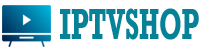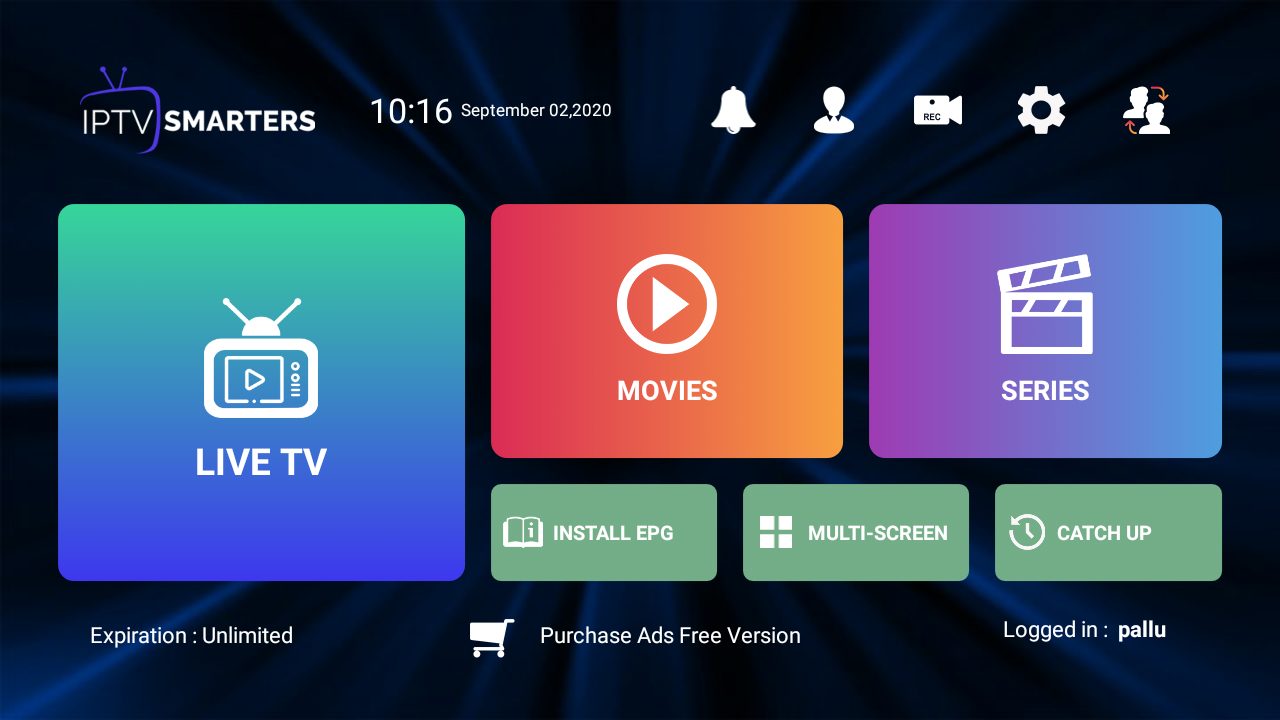
A Comprehensive Guide to Setting up IPTV on Your Smart TV or other devices.
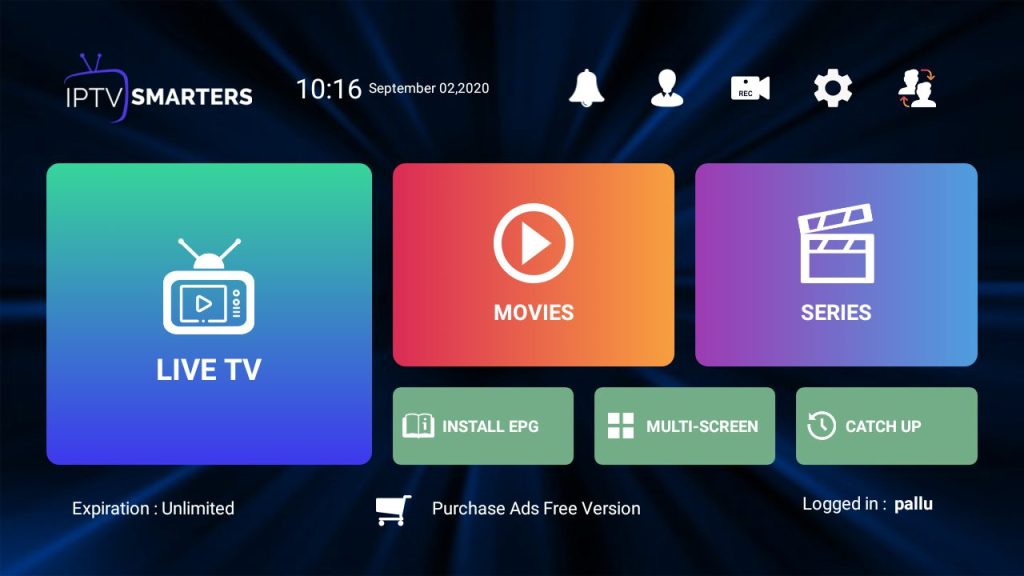
Introduction:
Internet Protocol Television-IPTV , has revolutionized the way we consume TV content that we want. Unlike traditional cable or satellite TV, IPTV allows users to stream a wide range of content over the internet, providing greater flexibility and control over what you watch. If you have a Smart TV, setting up IPTV is a straightforward process that can enhance your TV-watching experience. In this article, we will guide you through the steps to set up IPTV on your Smart TV.
What You’ll Need:
Before going to the start your setup process, make sure that you have the followings:
- A Smart TV: You’ll need a Smart TV that supports the installation of third-party apps.
- A Stable Internet Connection: A reliable and stable internet connection is crucial for smooth IPTV streaming.
- IPTV Subscription: You’ll need an active IPTV subscription. You can purchase a subscription from a reputable IPTV service provider.
Setting up IPTV on Your Smart TV
Now that you have everything you need, follow these steps to set up IPTV on your Smart TV:
1. Install an IPTV App:
- Go to the app store or application marketplace on your Smart TV. The specific method may vary depending on your TV’s operating system (e.g., Samsung’s Tizen, LG’s WebOS, Android TV, etc.).
- Search for IPTV apps. Some popular choices include TiviMate, Smart IPTV, and IPTV Smarters.
- Download and install the App.
2. Launch the IPTV App:
- After complete app install, open it ( From your TV’s app menu ).
3. Enter Your IPTV Subscription Information:
- You’ll be prompted to enter your IPTV subscription details, including your username and password or use M3U. This information is provided to you by your IPTV service provider. You can also get an free IPTV trial service form your IPTV service provider.
- If the app asks for a URL or M3U playlist, you’ll need to enter the URL or provide the M3U playlist file, which you can obtain from your IPTV service provider.
4. Customize Your Channel List:
- Depending on the app you choose, you may have the option to customize your channel list, arrange channels, or add favorites for easy access.
5. Enjoy Your IPTV Content:
- Once you’ve entered your subscription information and customized your channel list, you’re ready to start watching IPTV on your Smart TV.
- Browse through the available channels and start streaming content.
Tips for a Better IPTV Experience
To make the most of your IPTV experience on your Smart TV, consider the following tips:
- Use a Wired Connection: If possible, connect your Smart TV to the internet via an Ethernet cable for a more stable connection. Wi-Fi can be prone to interference and may result in buffering.
- Check for Updates: Regularly update your IPTV app to ensure you have the latest features and bug fixes.
- Use a VPN (Optional): If you’re concerned about privacy and security, consider using a VPN when streaming IPTV content. This can help protect your data and maintain anonymity.
- Explore Additional Features: Many IPTV apps offer features like catch-up TV, video-on-demand, and EPG (Electronic Program Guide) integration. Explore these features to enhance your TV-watching experience.
Conclusion
Setting up IPTV on your Smart TV is a relatively simple process, and it opens the door to a world of content that you can customize to your liking. With the right IPTV app and a stable internet connection, you can enjoy a wide range of channels and on-demand content on your Smart TV. Just follow the steps outlined in this guide, and you’ll be streaming your favorite shows and channels in no time.